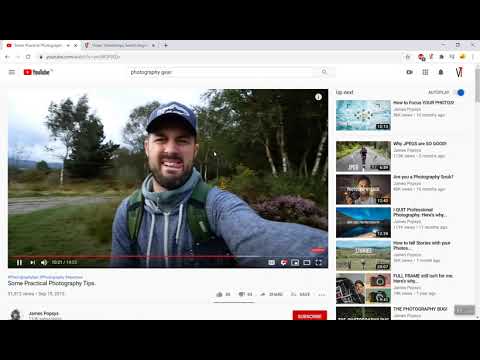Demo: How To Use Video Timestamps (step by step guide with pictures and video)
Whether you are a self-learner, you are a fan of DYI projects or you simply like watching videos, Video Timestamps helps you Create, Save & Share time bookmarks in your favorite videos in a few simple steps!
Are you ready to get started? Here is everything you need to know.
GETTING STARTED WITH VIDEO TIMESTAMPS BROWSER EXTENSION
First, you need to have the Video Timestamps Chrome browser extension installed on your device. If you don’t have the extension installed already, get it here.
Step 1: Create an account linked to your e-mail. (You will be asked to confirm your e-mail.)
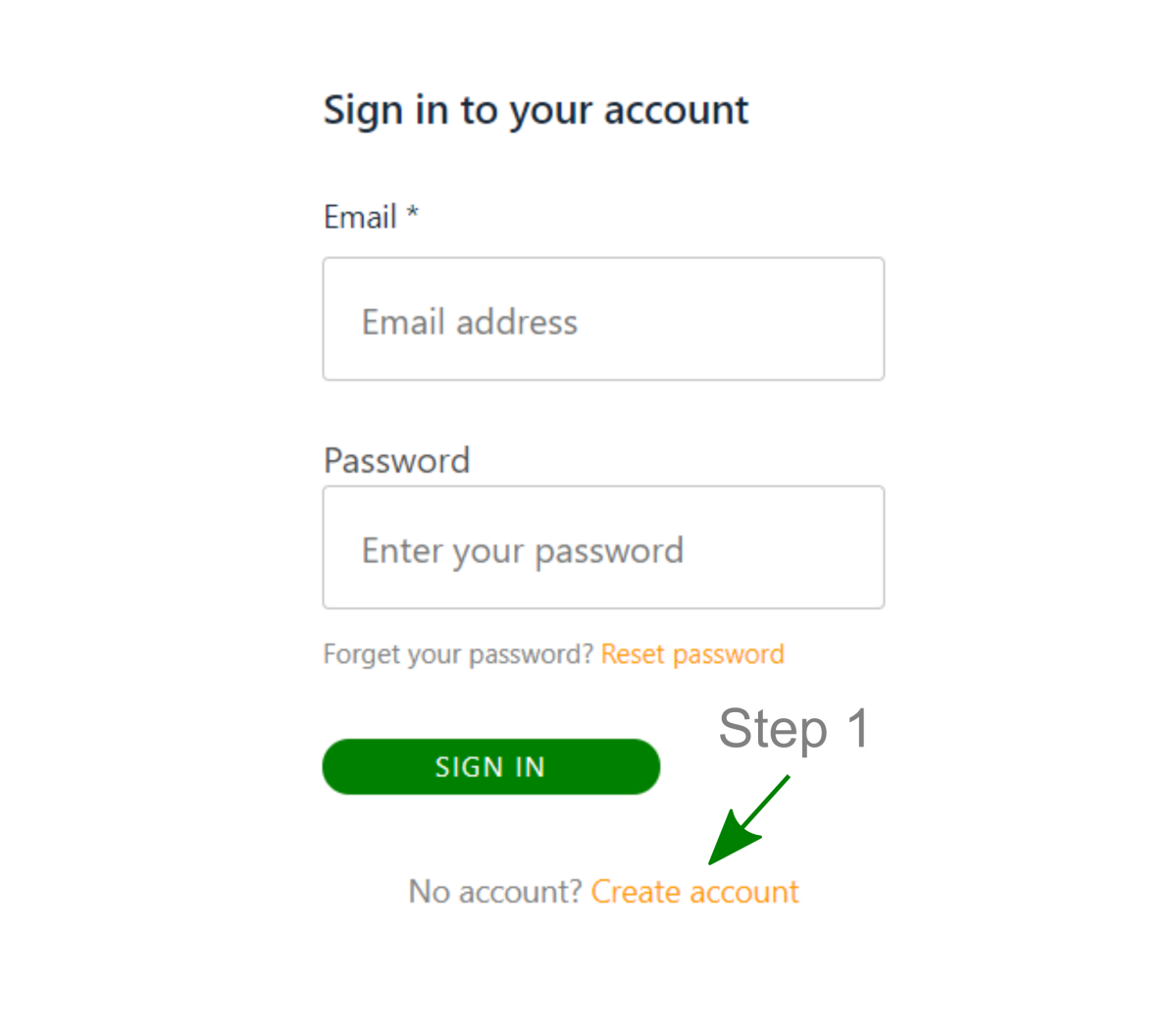
Step 2: Find timestamps saved by other people by clicking ‘Find timestamps for this video’.
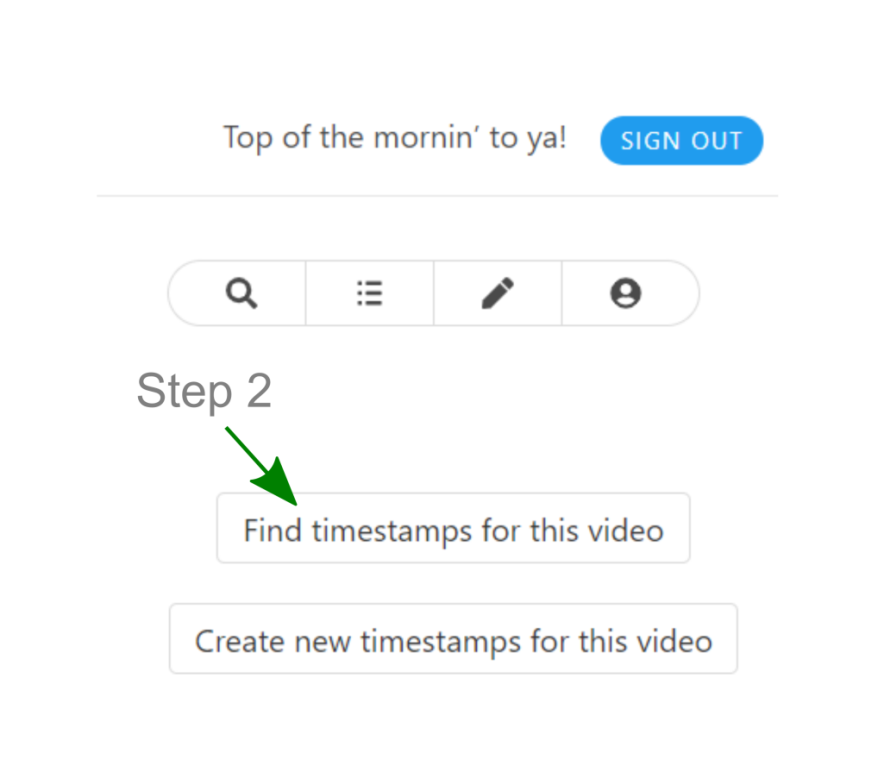
Step 3: If you cannot find the timestamps you are looking for, or if the video doesn’t have any saved timestamps at all, create your own timestamps by pausing the video and selecting ‘Create new timestamps for this video’.
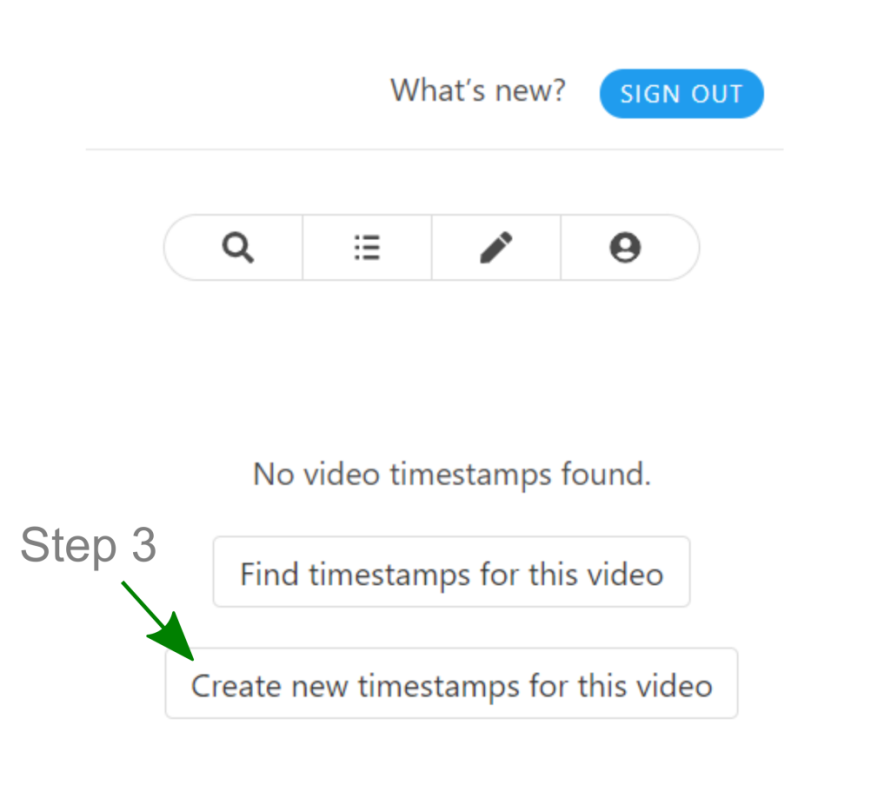
Step 4: Write a description for the timestamp, write up to 5 tags and then press ‘Add’. If you only want to save one timestamp, just press ‘Done’. If you forget to press ‘Done’, the timestamps remain even if the extension window closes and you can always retrieve your timestamp by clicking on the VT extension symbol again.
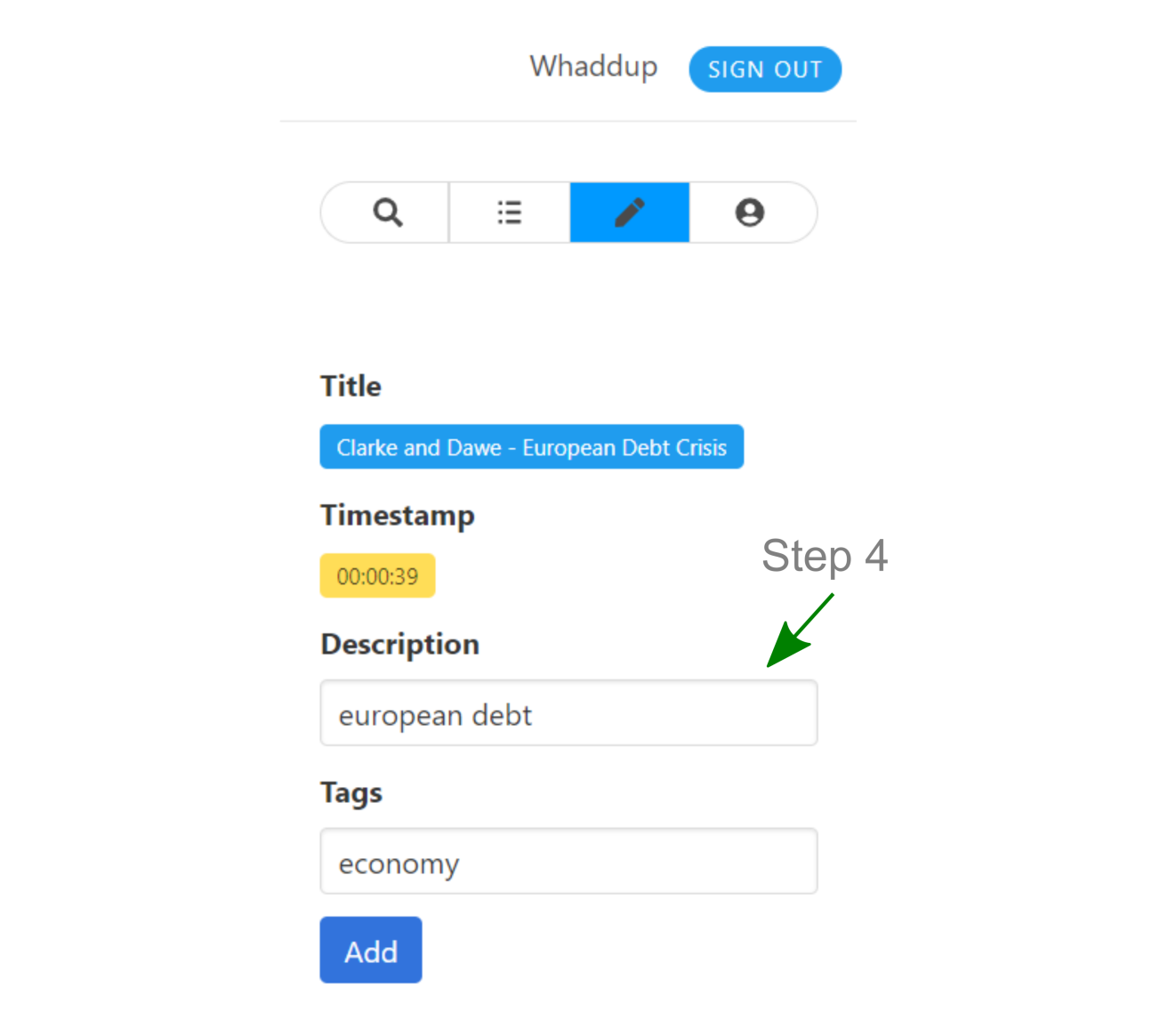
Step 5: If you want to save more timestamps, just keep on watching the video and pause whenever a great moment pops up and select ‘Add another timestamp’. This way all the timestamps for that video get saved together. When you are done, don’t forget to press ‘Done’.
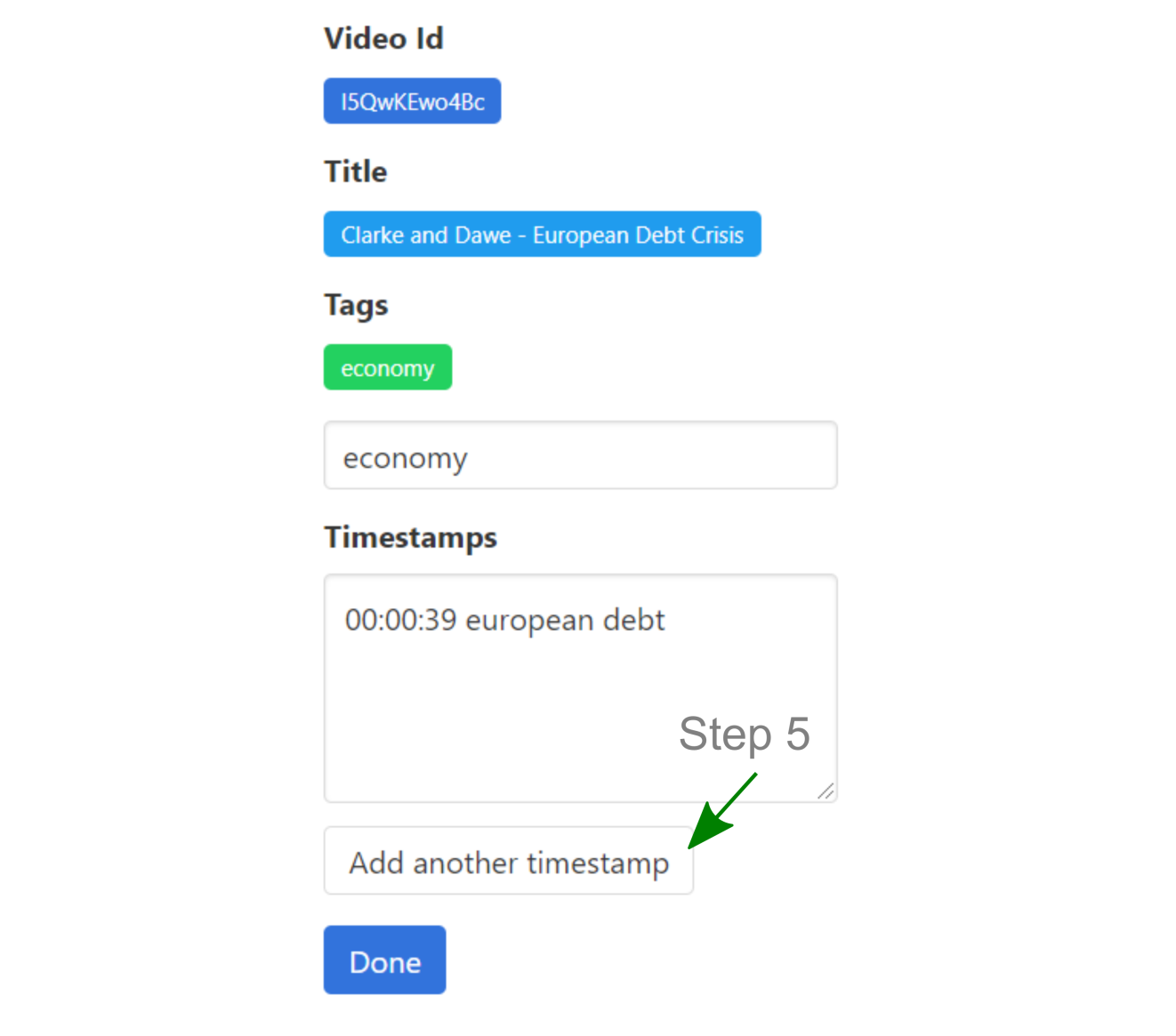
The timestamps will be saved in your personal collection so you can access them with ease. Now you are all set to create, save and share timestamps at any time!
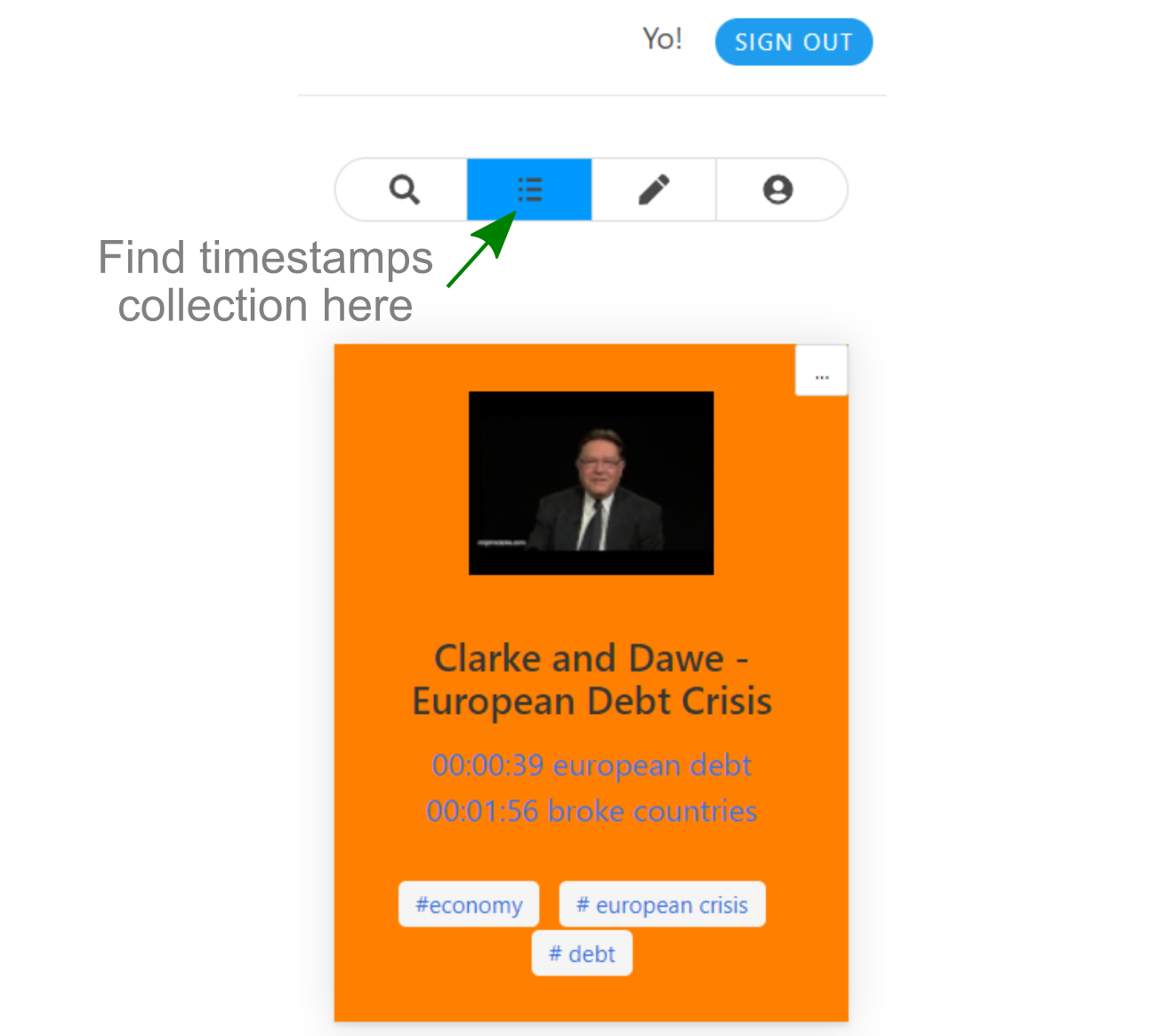
HERE IS ONE MORE THING TO KNOW ABOUT VIDEO TIMESTAMPS
The VideoTimestamps browser extension comes with a built-in search engine which couldn’t be easier to use! You can also access the engine separately from the browser extension by following this link.
Let’s get started with these easy steps:
Step 1 & 2: Click the ‘search’ button and type in any keyword, just like you would do with your preferred search engine.
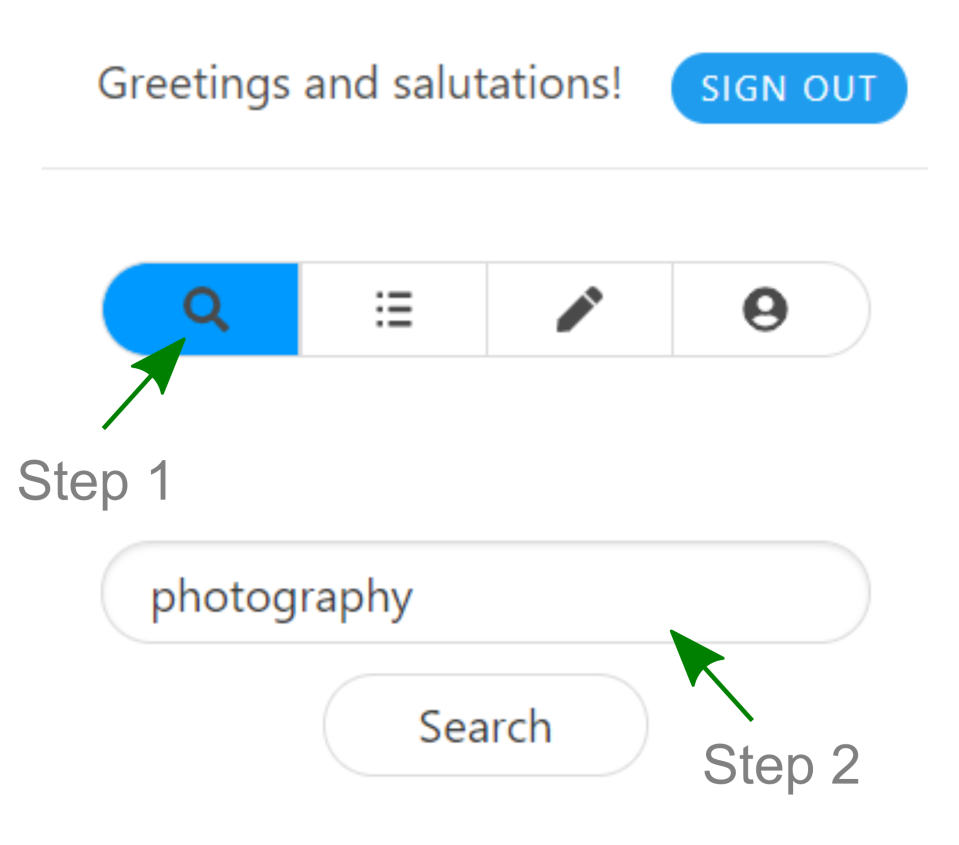
Step 3 & 4: Explore the timestamps created by others. The tags can be useful in your search too.
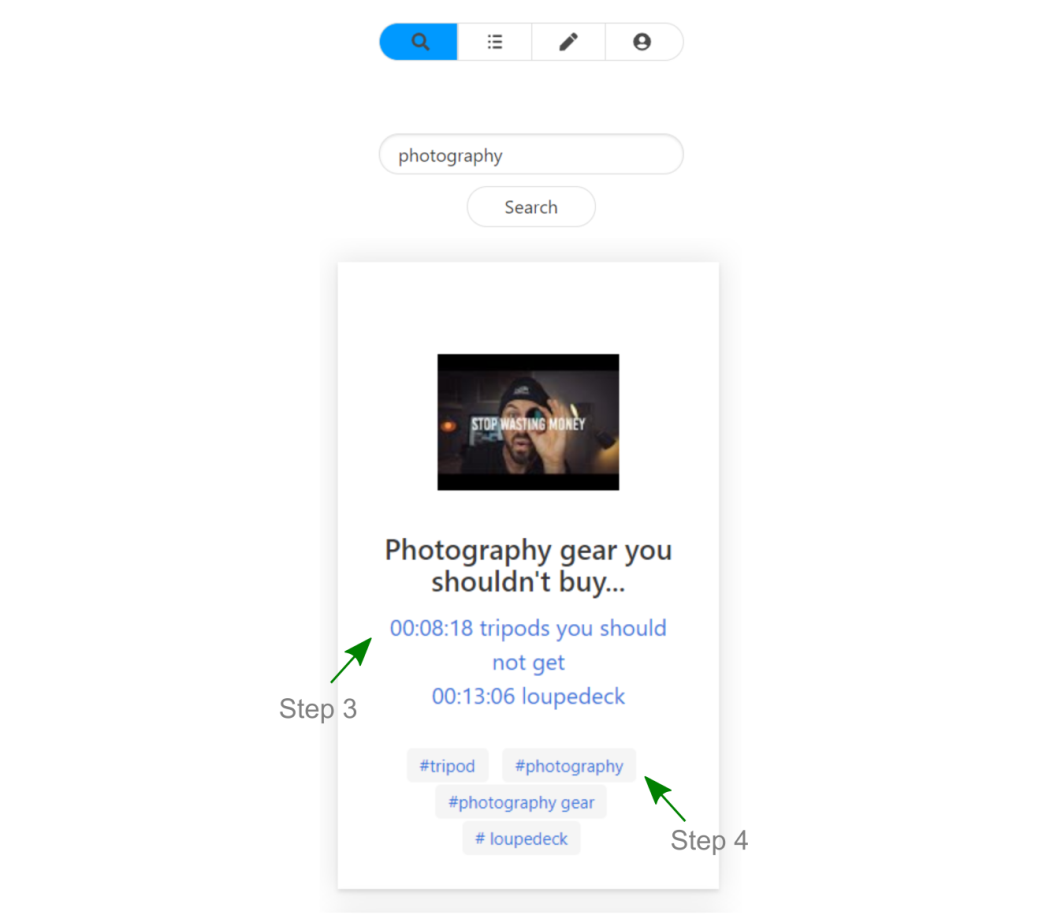
Check out the video demo as well:
We hope you enjoyed this demo. Do not hesitate to contact us here if you have further questions, and as always, we are looking forward to your feedback! Happy timestamping!